9 Methods To Fix ‘No Sim Card Detected’ Error
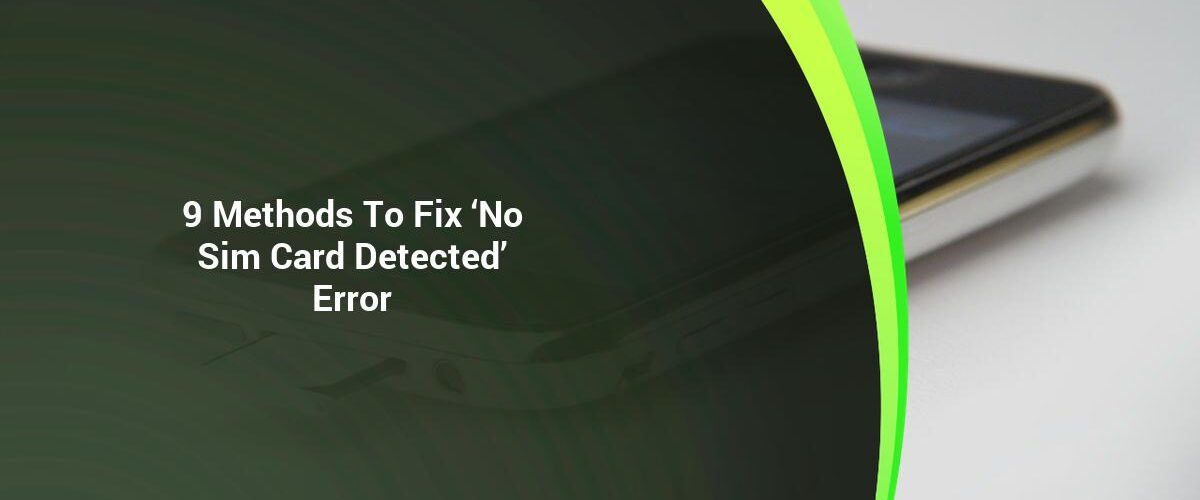
You have found the solution for the error “No SIM Card detected”.
We have compiled our article after researching various forums and trying out practical solutions.
How to Fix “no SIM Card Detected” Error
-
Start Your Android Phone Or iPhone
-
Disable and Properly Insert The SIM Card
-
Verify that your SIM card is active
-
To Set The Network Mode For Auto
-
Clear Sim Toolkit Cache
-
APN Setting
-
Get Your Software Update
-
Airplane Mode Solution
-
Reset Network Settings
1 – Start Your Android Phone Or iPhone
Forcing your device to restart is the fastest and most efficient way to resolve any electronic-related issue. For example, if your device is showing the error “no sim cards detected”, force-restart it and the problem will be fixed within seconds.
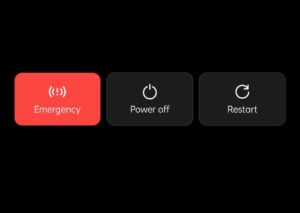
- Long press the power button to restart your Android phone. To restart your phone, tap on the option for restart.
- You can restart the iPhone by simultaneously pressing the volume and power buttons until you see the Apple logo.
2 – Take out the SIM card and properly insert it
Smartphones come equipped with an integrated SIM card tray that shares space with a microSD Card to expand memory.
Smartphones may come with an additional SIM card, or microSD card.
It is important that you have correctly aligned your SIM card and placed it in the right slot.
To fix the problem, you can take out the SIM tray and check its alignment.
Also, make sure to bow down and gently wipe the SIM before you insert it.
Switching SIM cards can be done to determine if it is your SIM card or the smartphone.
3. Verify if your SIM card is active
Users can enable and disable their SIM card on smartphones. To enable or disable your SIM card, go to Settings > Mobile Network/Connection-> SIM Card Manager. Tap on each SIM or USIM toggle and enable the error “No SIM card found”
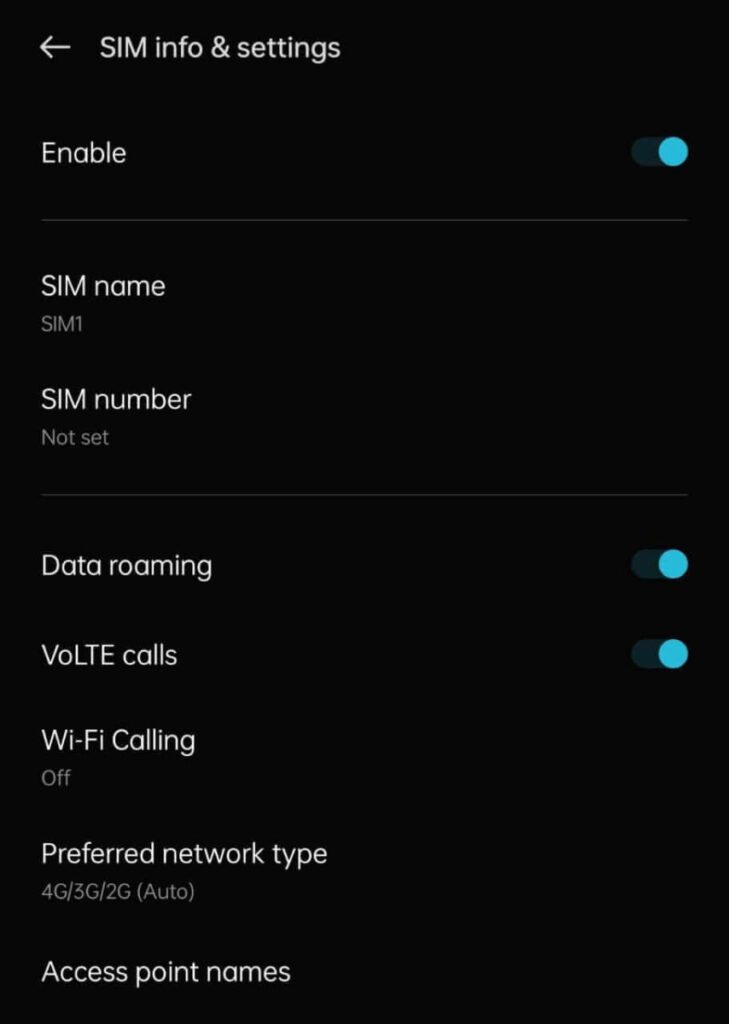
If you received a new SIM or have an old SIM, your SIM may not work.
To ensure that your SIM remains active, you can call the SIM provider.
4. – Change the Network Mode to Auto
To ensure optimal connectivity, smartphones can switch between 5G/4G/3G/3G/2G network options.
Some users may set up their networks to only connect to the 4G and 5G networks, but this might be an issue in some areas.
- Navigate to Settings.
- Click on Mobile Networks, then tap on the SIM card.
- Choose 4G/3G/2G as the Network Type.
Now your device will connect to the right network according to its carrier.
5 – Clear Sim Tool Kit Cache
The SIM Card Manager function on your smartphone allows you to manage various SIM operations and services, such as dual SIM. It also includes features like SIM Toolkit.
To fix “No SIM Card Detected”, you can clear your cache.
- Start the Settings app, and then navigate to the Apps List.
- Click on Show System by tapping on the triangle (menu icon), in the upper-right corner.

- Search for SIM Card Manager in the App List and then go to Storage-> Clear Cache.
- Search for SIM Tool Kit on the app list, then go to Storage-> Clear Cache.
6 – Change APN Settings
If the above methods have failed to resolve your problem, updating the APN settings can be an option.
Your SIM card might have lost communication with the network, and you may be having trouble reconnecting.
Android
To update your APN settings for Android 9.0 or higher, navigate to Settings > Mobile Networks-> SIM Settings-> Access Point Names-> Tap “+” icon.
You can now contact your network provider to get the APN settings that are specific for your provider.
To quickly reference your APN settings in the event you lose them, it is a good idea to take a snapshot of what you have done before you start this process.
iPhone
You can change the APN settings on your iOS device by going to Settings->General->About.
Check the About section to see if there is an update for Carrier Settings.
If there has not been an update, you can call your provider.
7 – Updating Your Software
Many users reported that after updating to the latest iOS or Android version, they received an error message stating “No SIM Card detected”.
Also, you can try to update your smartphone’s software.
Navigate to Settings > Software Update on your Android device. To allow Android to check for available updates, tap on the “Check for Updates” button.
If there are any updates available, you can download them and install them.
Navigate to Settings -> General-> About on your iOS device and search for updates. If any updates are made available, you can download them and install them.
You must ensure that your internet is stable and that you have a charge for your mobile phone.
It is safer to have it connected to the power supply and kept near the WiFi router.
8 – Airplane Mode Solution
Check if Airplane mode has been turned on in your Android and iPhone.
Your phone will disconnect from all networks if the airplane mode has been enabled. This includes Wi-Fi and Bluetooth.
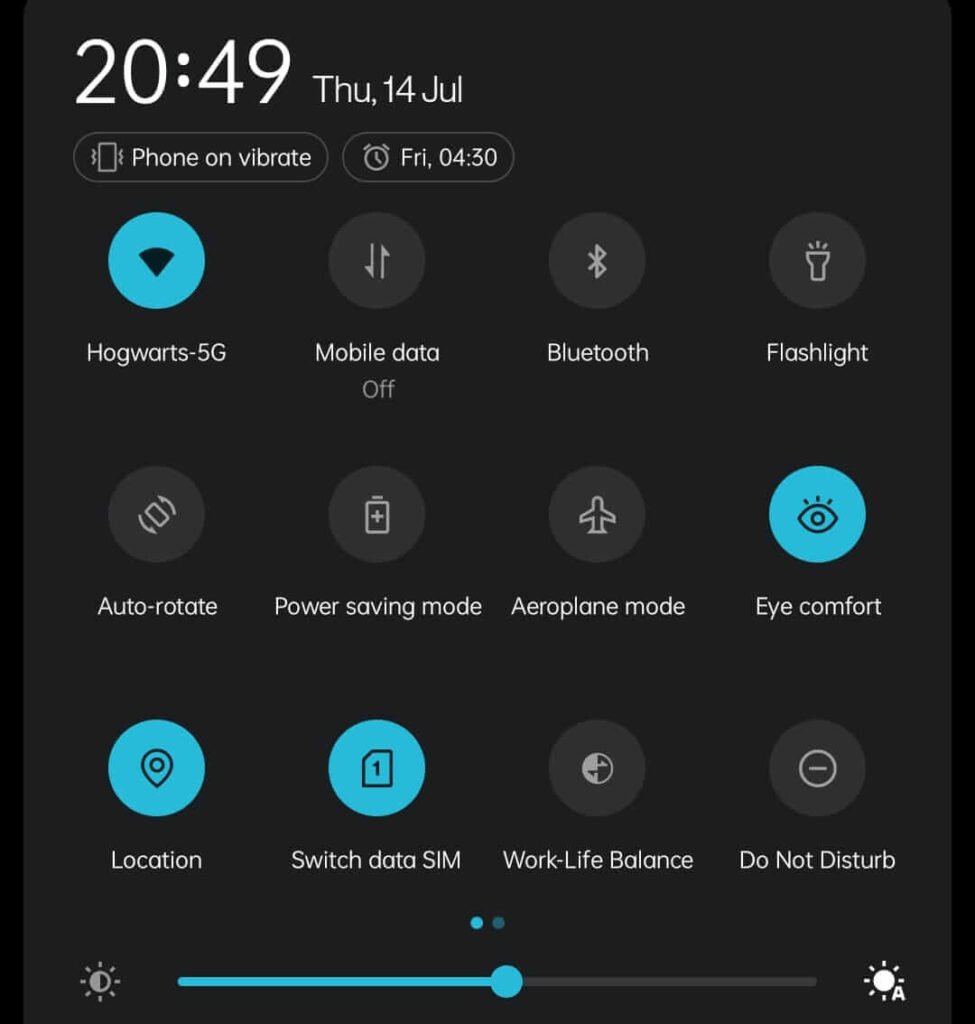
Scroll down to the Notifications drawer, and look for the icon for Airplane.
Make sure that you disable the icon and it is not highlighted.
You can also navigate to Settings->Connection & Sharing->Aeroplane mode. You must disable the toggle. Please disable the toggle if it is not.
9 – Reset Network Settings
You can reset your smartphone to its original settings, and also remove all customizations.
This is particularly useful in the absence of any other methods.
- Navigate to the Settings menu > Additional Settings->Back up/Reset.
- Tap on Factory reset (Erase all data) and then tap on Reset Network Setting.
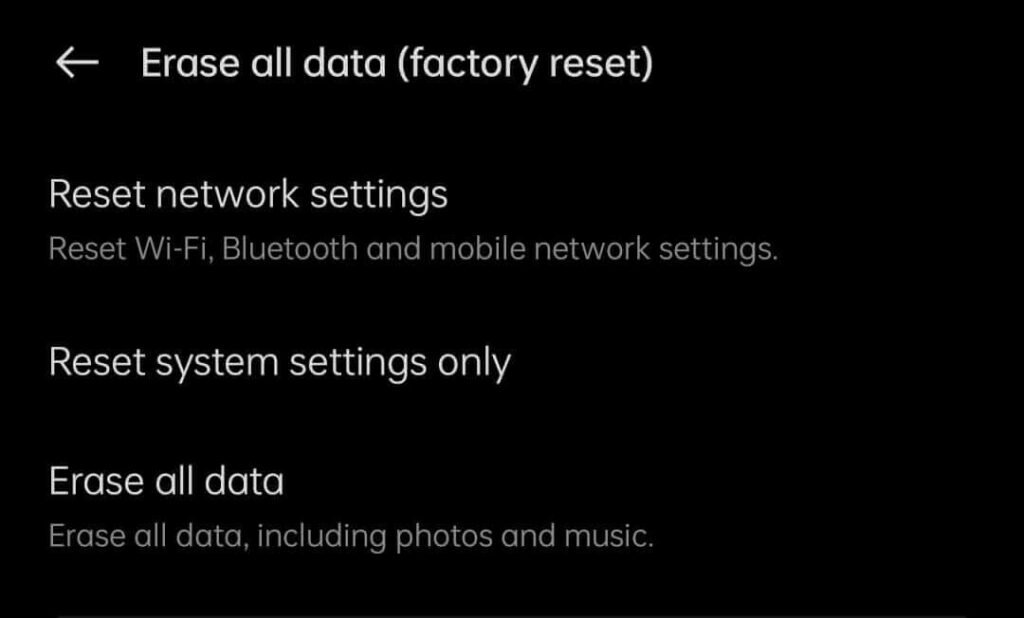
- Reset the settings by clicking on “Confirm”
You can also search the Settings app for “reset network setting” and then follow these steps.
Most Frequently Asked Questions
What is the reason my phone says there’s no SIM card?
If your device is unable to connect to your SIM, you will get an “No SIM Card detected” error. You can try a variety of causes. The easiest solution is to reset your device.
Why Is My Samsung Not Recognizing My SIM Card?
It is possible that the SIM card has not been properly inserted. After cleaning your SIM tray, align the SIM card correctly and trying to remove it from the SIM slot again, you can try to re-insert it.
What can I do to fix my SIM card that was detected?
1. Start your Android Phone/iPhone2. Take out and properly insert the SIM card
3. Verify if your SIM card is active
4. Use Network Mode to Auto
5. Clear SIM Toolkit Cache
6. Change APN settings
7. Software Update
8. Airplane Mode Solution
9. Reset Network Settings
How to Fix an iPhone that has not been detected by a SIM card
You can change the APN settings on your iOS device by going to Settings->General->About. Check the About section to see if there are any updates available for Carrier Settings.
If there has not been an update, you can call your provider.