Google Maps Android: How to Delete Recent Searches
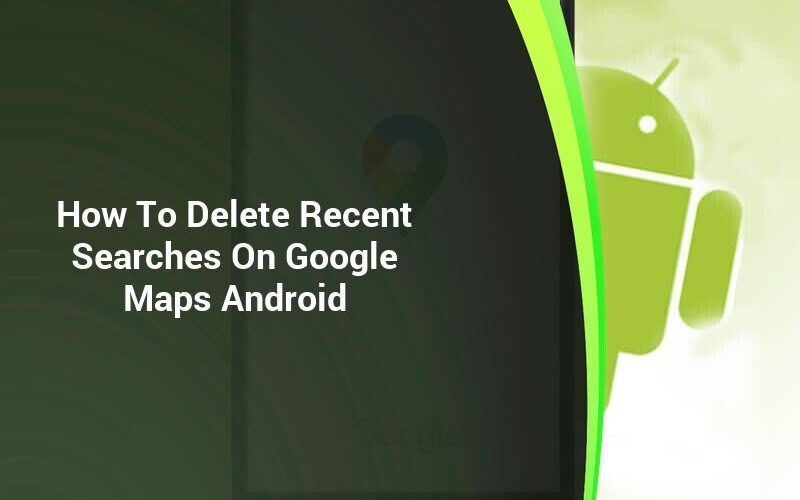
You’ve come to the right place if you are looking for answers to questions such as “How do I clear my Google Maps search histories?” or “How can I automate the removal process of my Google Timeline?”

This article will show you how to remove recent Google Maps android searches, your location history and map activities.
You can enable the Auto-delete option to delete your history (Search & Location History). Here are some tips and tricks to help you delete offline maps from your phone.
Erase Google Maps History on Your Android Phone.
- Open Google Maps.
- Tap on Settings to open the Menu. From your profile, you can view the Menu in Google Maps. Click on the Profile icon.
- Tap Maps History.
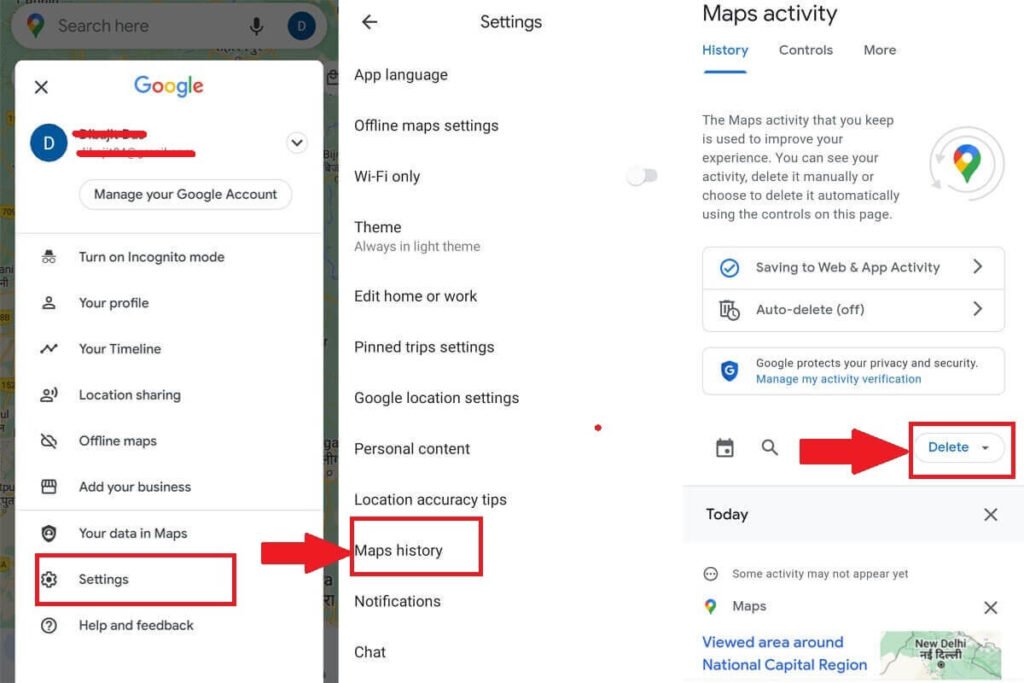
- Click the “Delete” drop-down menu. You will find it at the upper-right corner of the history section.
- Choose the “Delete All Time” option.
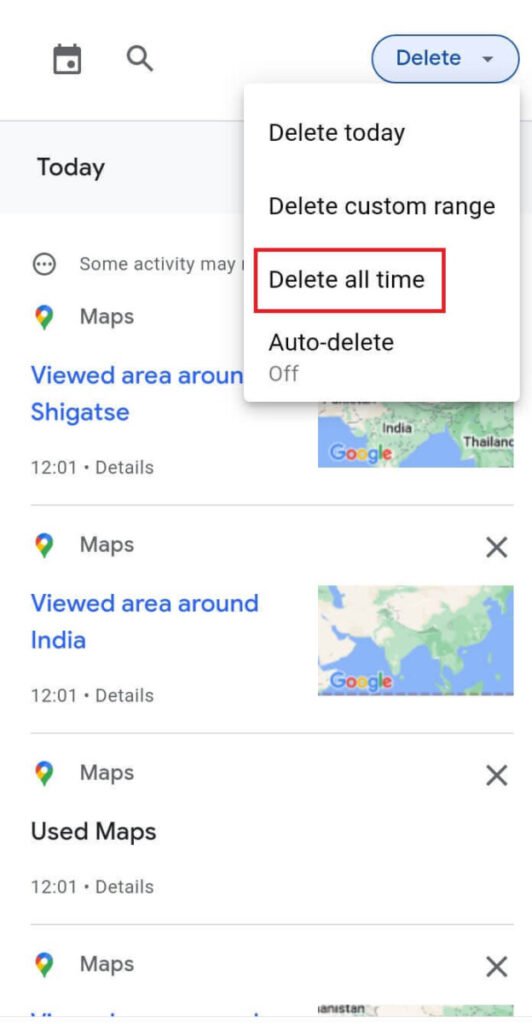
- When the confirmation pops up, tap Delete.
Remove items (Delete recent searches & viewed) from your Google Maps History.
- Open Google Maps.
- Next, open Menu and tap Settings. From your profile, you can view the Menu in Google Maps. Click on the Profile icon.
- Tap Maps History in the Settings menu.
- Scroll through the history of search queries. Click on Details for more information.
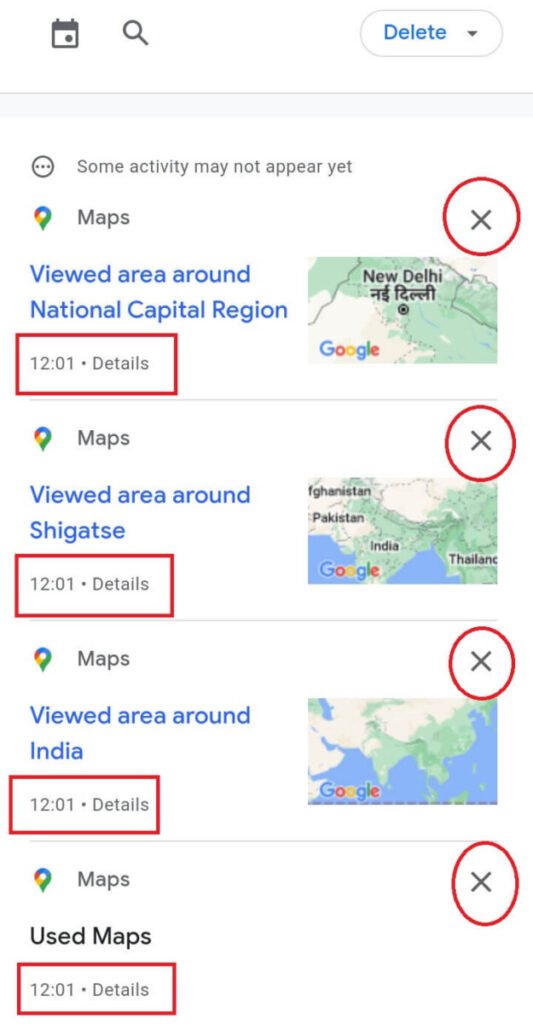
- To delete a record for a particular activity, tap the cross-‘X” icon.
How to Delete Recently Searched & Map Activity on Google Maps within a Custom Date Range
- Open Google Maps.
- Next, open Menu and tap Settings. From your profile, you can view the Menu in Google Maps. Click on the Profile icon.
- Tap Maps History.
- Click the “Delete” drop-down menu. You will find it at the upper-right corner of the history section.
- Click on the button to delete a custom range.
- In the appropriate fields, enter the start and end dates. Click Next.
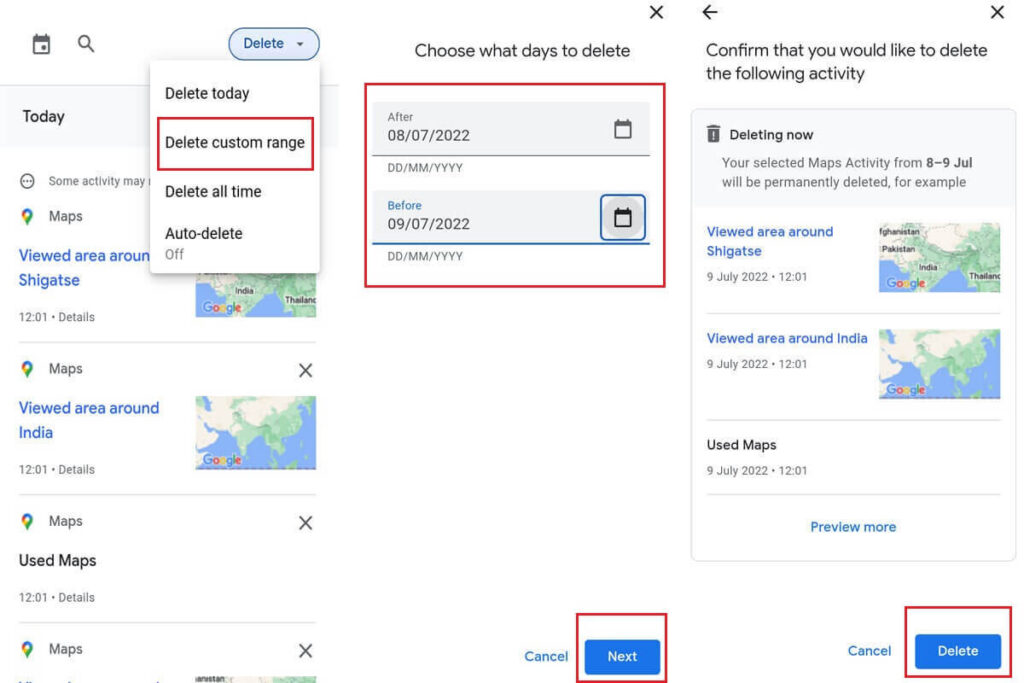
- Tap on the Delete button to confirm your actions.
Automatically delete recent search results from google maps android
- Start the Google Maps App
- Next, open Menu and tap Settings. From your profile, you can view the Menu in Google Maps. Click on the Profile icon.
- Tap Maps History in the Settings menu.
- Select the Auto-Delete option under the History tab.
- Select the appropriate time period from the drop-down menu ‘Auto delete activity older than’. Google Maps offers three options for intervals: three (3), 18 (18) and 36 (36).
- Click Next.
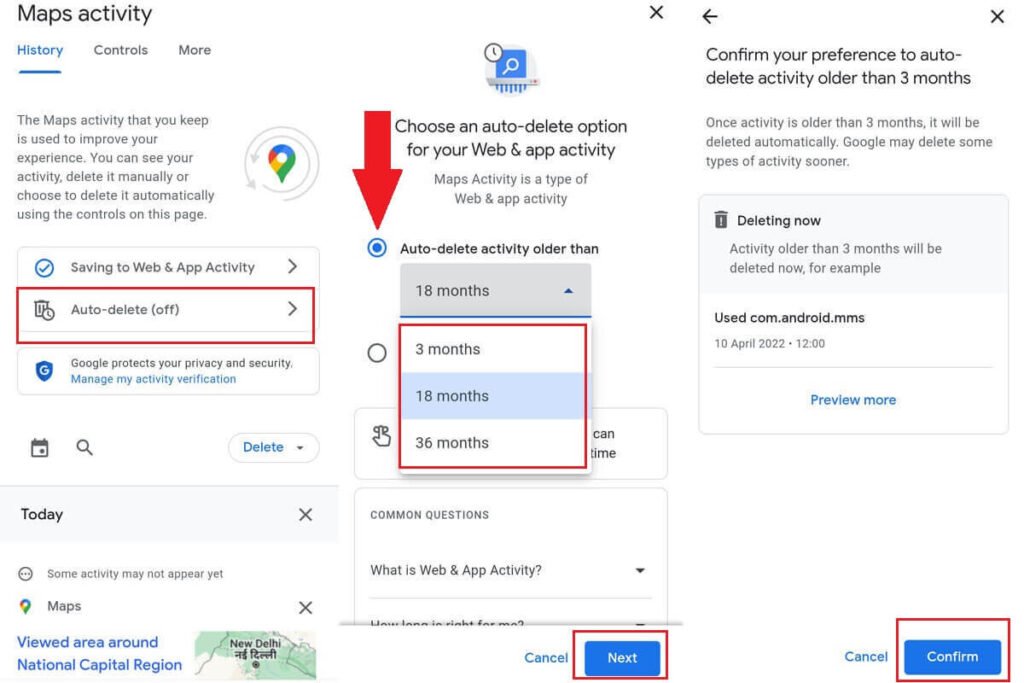
- Let’s say you select the three (3) month option. Google will delete all items that are not deleted within this time frame. Click Confirm to continue.
How to Automatically Delete Google Maps’ Location Data and History?
- Start the Google Maps App
- Click on the Timeline Menu and tap your profile icon to open it. Then, select Your Timeline.
- Click the menu icon in the upper-right corner to open the options or menu. Select the Settings & Privacy option.
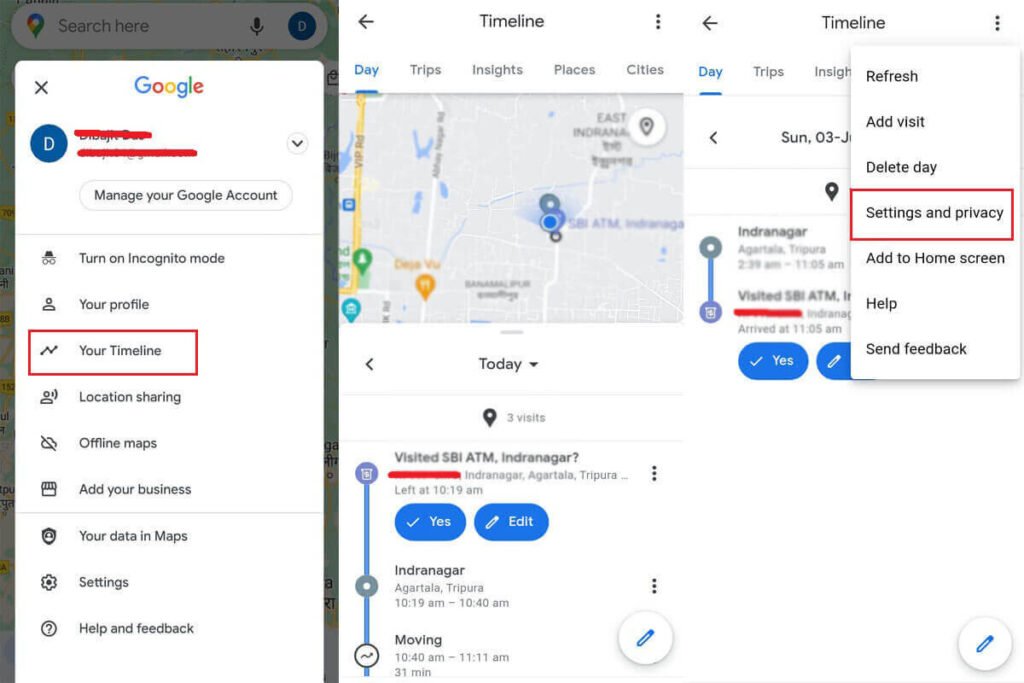
- Scroll down to tap on Location History.
- If you have multiple Google accounts, choose the Google Account that will disable location history.
- Choose Auto-delete.
- Select the appropriate time period (3/18/36 month) in the drop-down menu ‘Auto delete activity older than.’ Click Next.
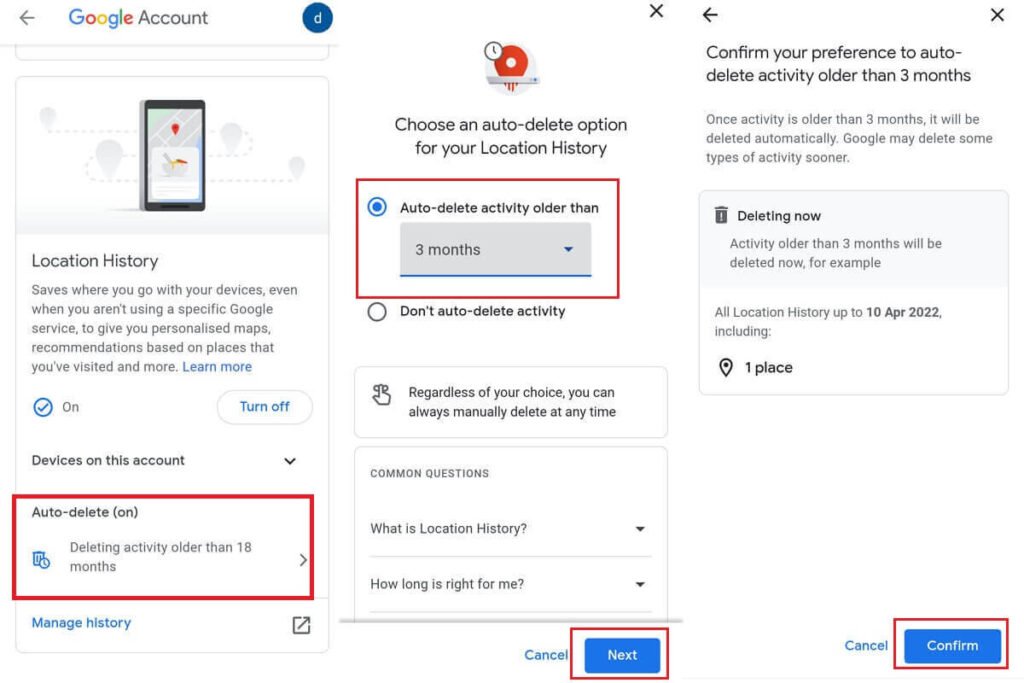
- Click Confirm to save your preferences.
Remove Individual Locations from Google Maps Timeline.
- Start the Google Maps App
- Click on the Timeline Menu and tap your profile icon to open it. Then, select Your Timeline.
- Click the drop-drop button to select the desired date.
- Click the option icon (3 vertical dots) next to the entry that you want to delete.
- Tap the Options icon again and choose Remove.
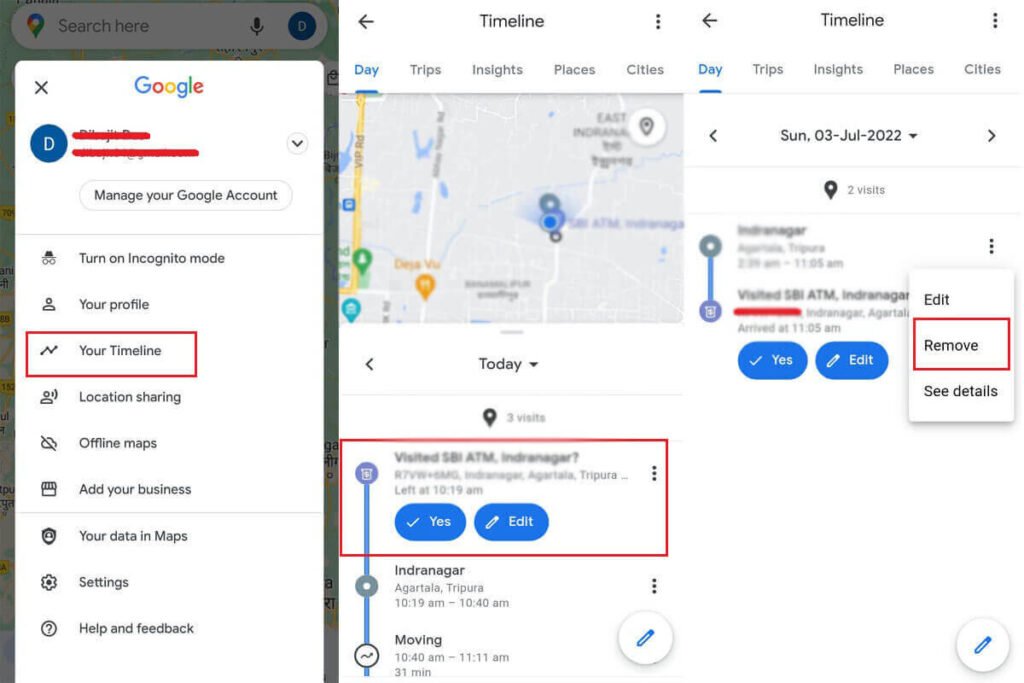
You can delete location data entry for a specific day by following the steps below.
- Select the appropriate date in your Timeline menu.
- Click the menu button at the upper-right corner.
- Select Delete Day.
- To confirm, tap Delete
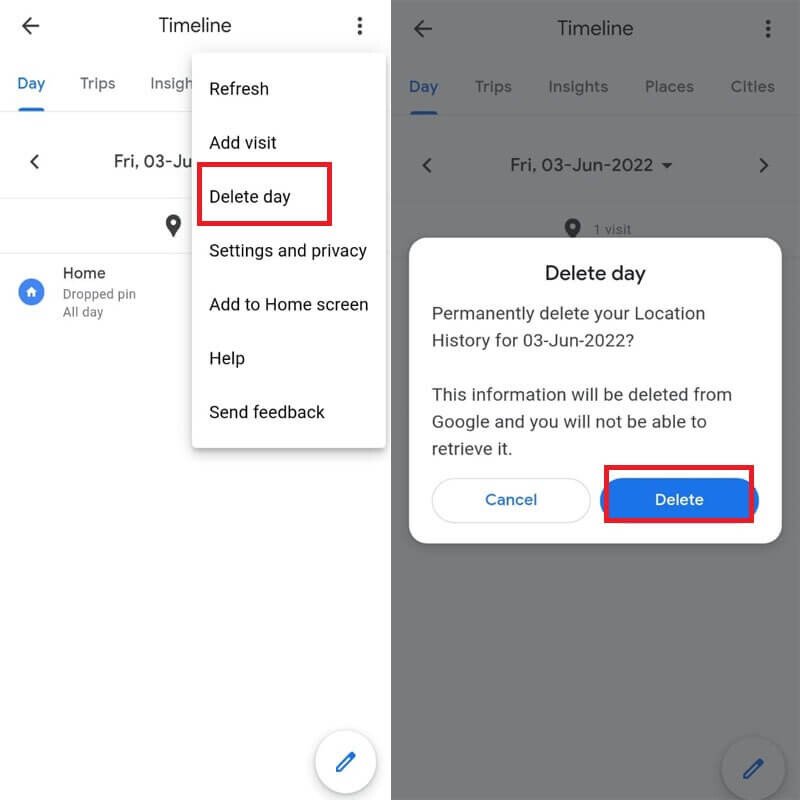
How to Stop the Recording of Google Maps’ Location History?
You can also choose to pause the recording of web and app activities if you are not happy with Google Maps’ automatic deletion.
To enable the pause function, follow the instructions below.
- Google Maps App.
- Click on the Timeline Menu and tap your profile icon to open it. Then, select Your Timeline.
- Click the menu icon in the upper-right corner to open the options or menu. Select the Settings & Privacy option.
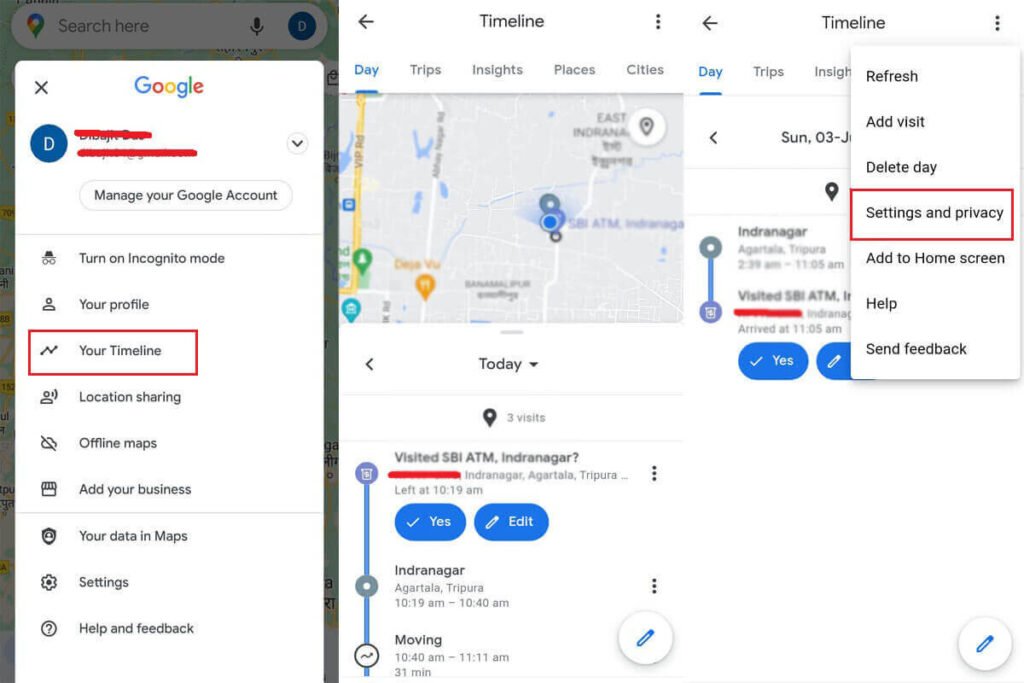
- Scroll down to tap on Location History.
- If you have multiple Google accounts, choose the Google Account that will disable location history.
- Select Turn Off under Location History.
- Tap Pause to display the “Pause Location History” page.
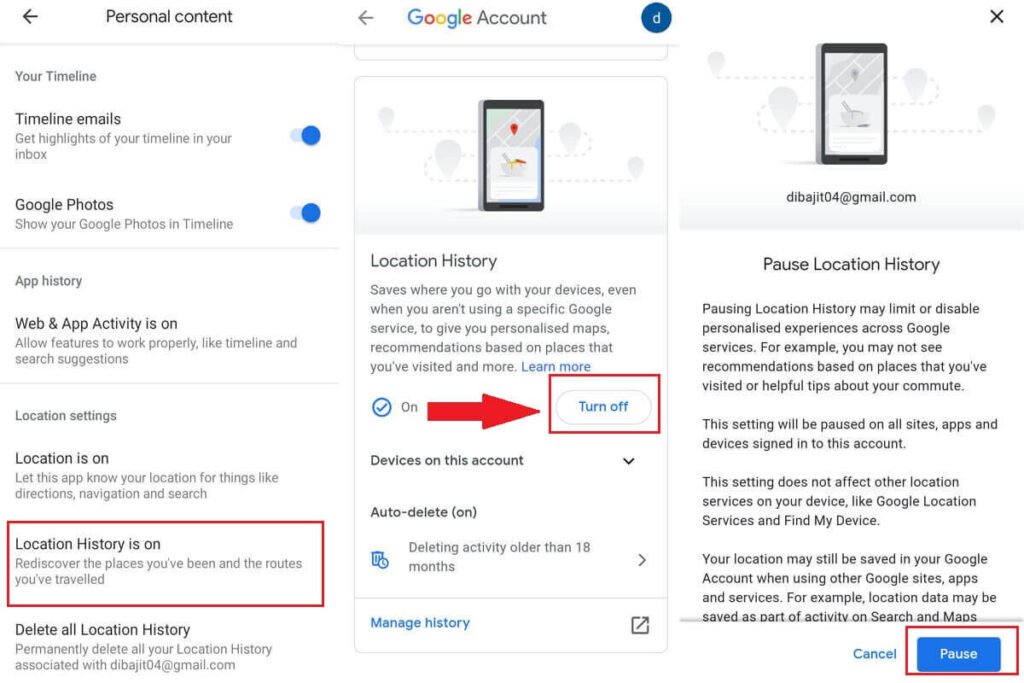
How to Delete Offline Google Maps from Your Android Device.
- Start the Google Maps App
- Navigate to the Offline Maps Section (Profile->Offline maps.
- The Downloaded Maps section shows you the downloaded/saved maps. Click the three dots icon next to the map that you want to remove.
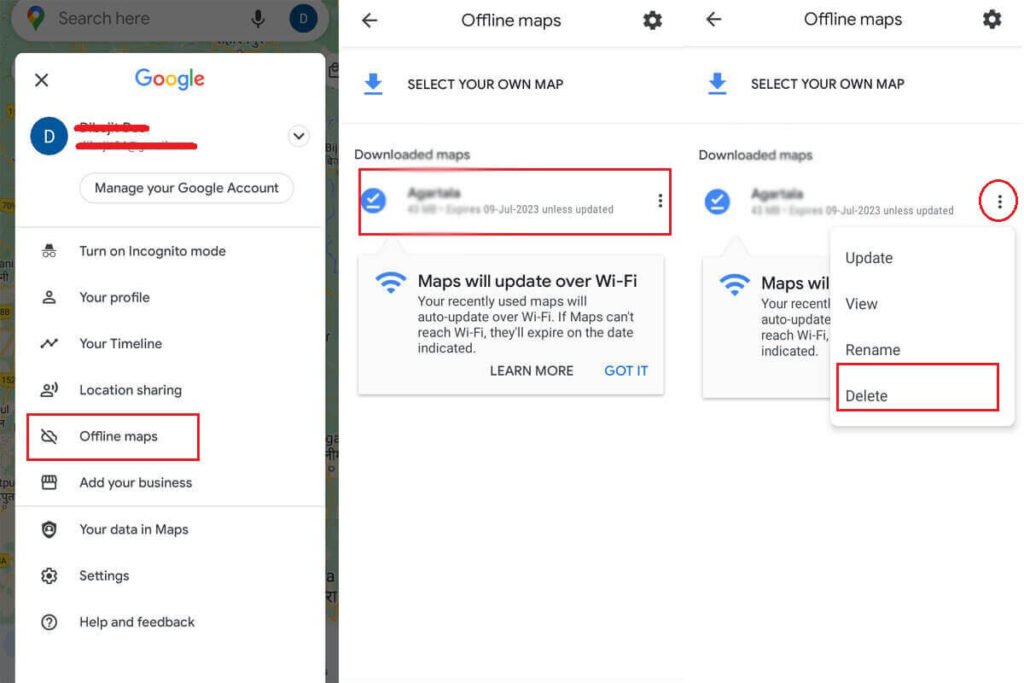
- Click on Delete. Tap “Yes” to confirm deletion.
Disable Auto-Update and Auto-Download Recommendations Offline Maps
- Google Maps App.
- Select Offline map settings from Settings menu.
- You can toggle off the Auto-Update offline map & Autodownload recommended map feature. Click on the buttons. When the buttons are disabled, they will become gray.
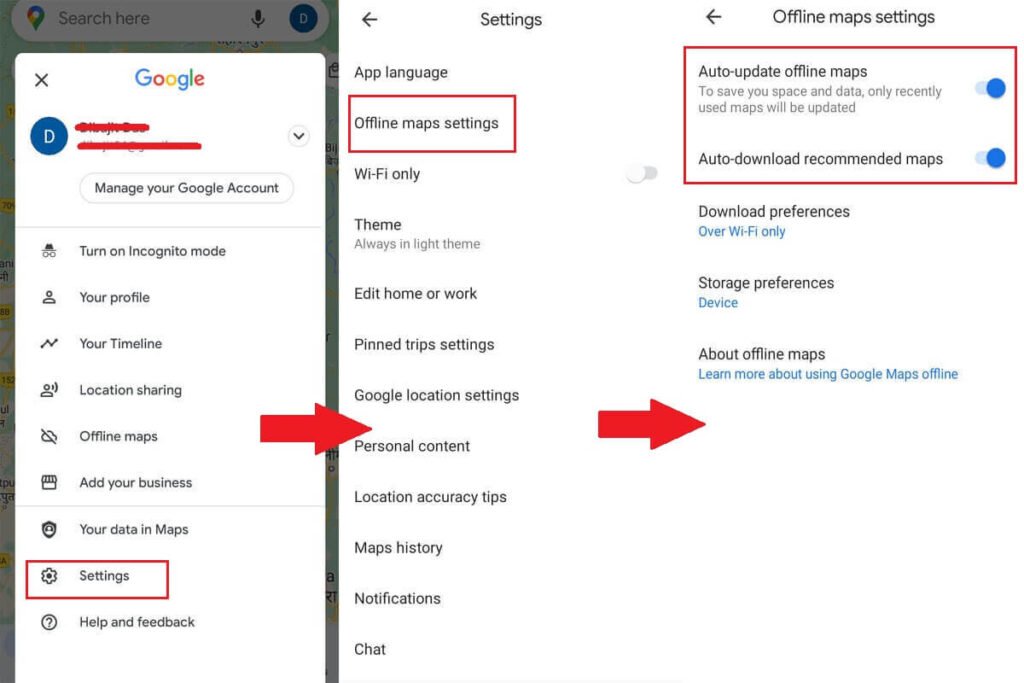
Conclusion
This article covers how to erase or delete your Google Maps location history, search routes and navigation routes.
You should be able to follow the step-by-step instructions (with pictures) and understand what is happening.
FAQs
Where can I see previous routes on Google Maps?
Go to Your Timeline in the Google Maps App. Choose the date of your travel (today) from the dropdown menu. The dots represent the locations you have visited on that particular day. A blue line connects these dots to indicate your travel route.
How to Delete Google Maps Search History
Open the Google Maps app on Android. Navigate to Settings from your profile->Maps History. Click on the drop-down button and select your preference. To confirm, click on the Next Page button and tap either Delete oder Ok.
How do you manually delete recent searches on Google Maps?
Open the Google Maps app on Android. Navigate to Settings from your profile->Maps History. Scroll to the history section. You will find all your activities on the map (Viewed Area) organized by date. Click on the Delete (or ‘x) icon next to each entry. You can delete this item from your History.
Is it possible to delete an offline map from Google Maps?
Go to the Offline Maps Section first. Open the Google Maps application. Select Offline maps by tapping your profile icon. You will find saved maps under the downloaded maps section. Select Offline maps by tapping your profile icon.