11. Easy Fixes to Help Your IPhone Not Update
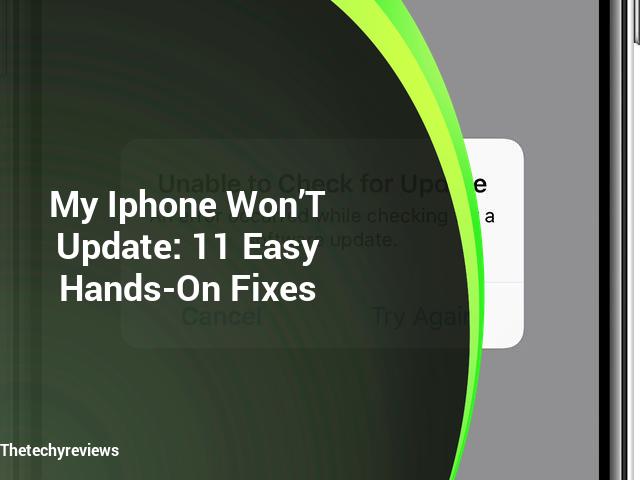
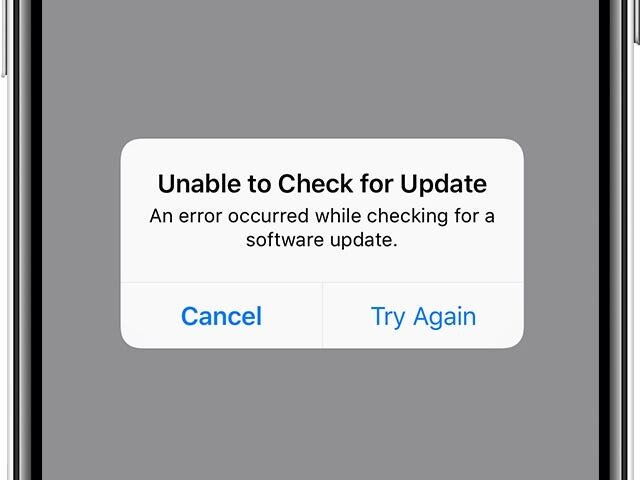
It is both the fastest and most secure phone on the market today, the iPhone. Apple ensures this by continually updating and fixing bugs.
Even smartphones can have issues. They don’t have an owner’s manual, unlike cars. They come with the owner’s hopes that all will be well.
Broken iPhones can be one of the most annoying things on the planet. There’s no reason to make life more frustrating.
If you’re wondering now how to solve your Apple update issue,
Solution When my iPhone doesn’t update
-
Charge your Apple device
-
Make sure you have an Internet connection
-
Find out if there is enough space
-
Using iTunes
-
Update on Finder
-
Please use the settings app
-
Force restart
-
Check out Apple servers
-
Set your phone into the DFU mode
-
Download your IOS updates again
-
Get support from apple
1. Charge your Apple device
When you want to upgrade your apple device to the latest version, it must be charged at least half-way. Before we move on to the more complicated methods of updating, let’s get this out of our way.
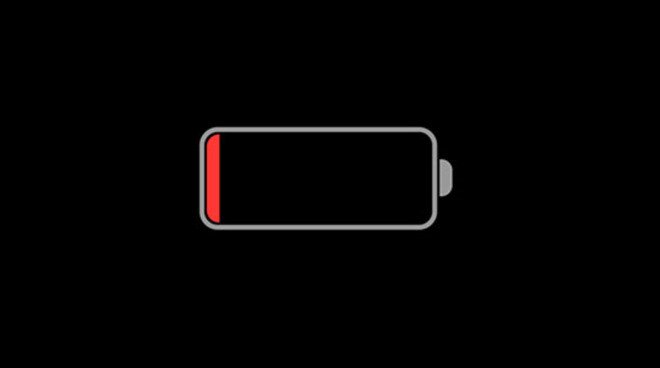
2. Make sure you have an internet connection
Apple updates can be large so strong wi-fi connections are essential to download them. Users often have trouble downloading the most recent update due to weak connection.
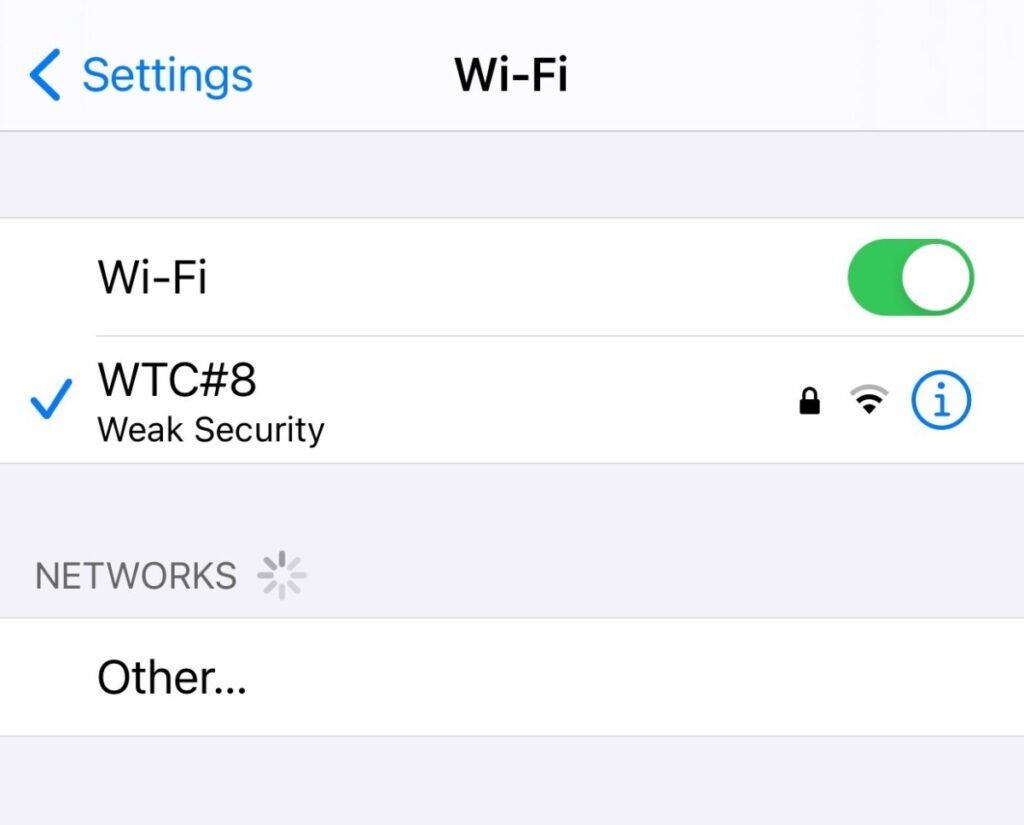
Open any browser on your smartphone to see if it is a problem with the connection. You can search for anything. You can check if you get the results in less than 5 seconds. You might not have an internet connection.
It is important to know that sometimes your data plan does not allow you to get these updates. Therefore, Wi-Fi should be used instead of your cellular data for updating your iPhone.
Tip: Reset network settings if your Wi-Fi is not working properly but you think it’s fine.
3. Verify that you have sufficient space.
IOS updates can be large so you will need plenty of storage space to store the most recent version. Your device should have at least 750 to 800 megabytes of storage space.
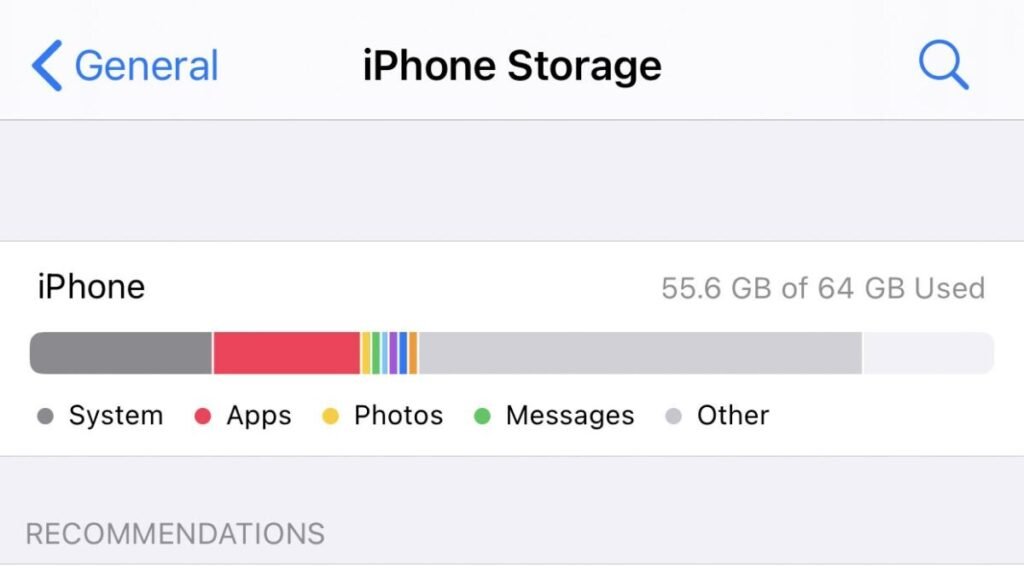
Here’s how to check your iPhone storage:
- You can open the settings on your smartphone
- Scroll down to find the General
- Locate iPhone storage
- The storage portion of your iPhone will be displayed on the screen
Once you have verified that your device has at least 1GB of storage, you are ready to try the download again.
4. iTunes
You have two options to update your iPhone. One is through iTunes and the other via your iPhone’s settings. You can choose from either the settings or iTunes. I will show you how to do both.
Here’s how to proceed using this method.
- Start iTunes from your computer.
- Connect your iPhone to the computer by plugging in the USB cable. The charging cable
- The iPhone button will be located at the top right corner of your iTunes screen.
- Find and click on the Update option.
- Click on “Download and update”
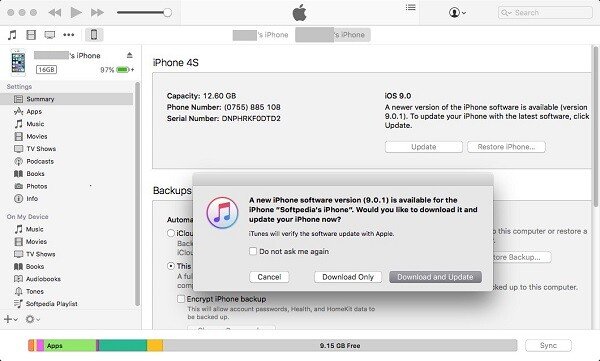
5. Stay updated in the Finder
To update your Mac in macOS Catalina 10.5 or higher, use finder rather than iTunes.
- Connect your iPhone and your mac
- Finder open
- Visit these locations
- Check for new updates by clicking on the iPhone
6. The settings app is available
If you are unable to download the file through iTunes, this is another option.
These are the steps to follow
Settings>> General > Software Update > Download and Install
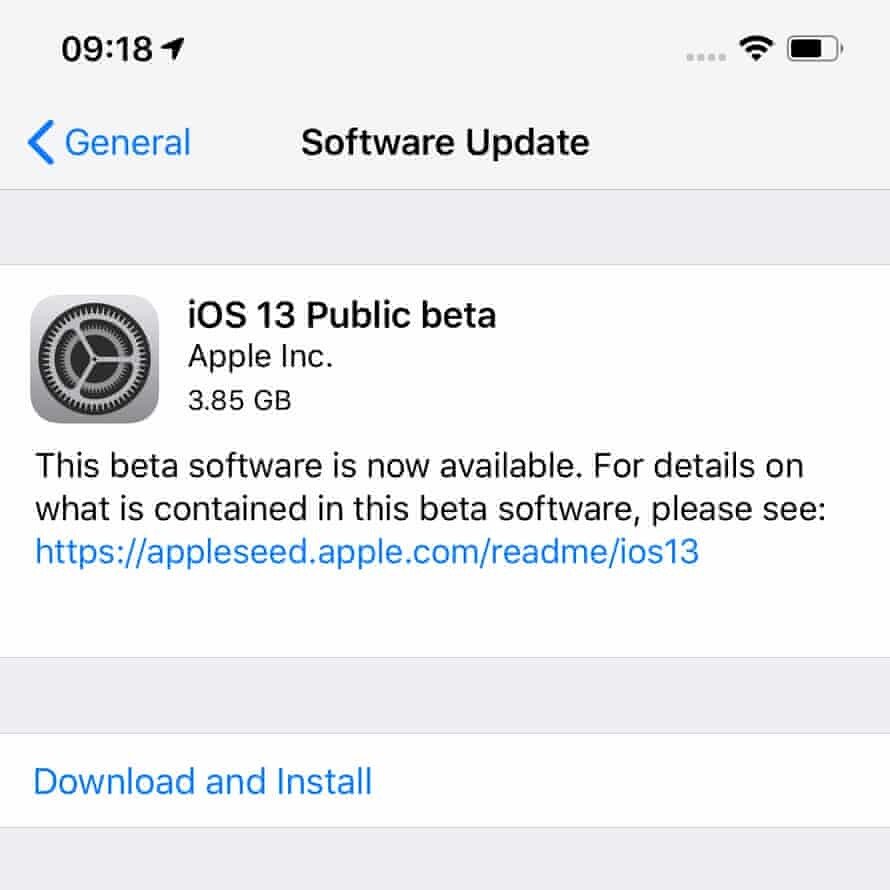
It is an easy method that will not take too much time.
7. Forcing
You can also use this quick trick to update your iPhone. This function can be performed as follows:
- Release both volume up/down buttons quickly by pressing and holding down the button.
- Last, press the power button
- Continue doing this until the Apple logo appears.
- Once your phone is completely blacked out, you can press the side button once more until the Apple logo displays again.
- To unlock your iPhone, enter your passcode and then try to update your device.
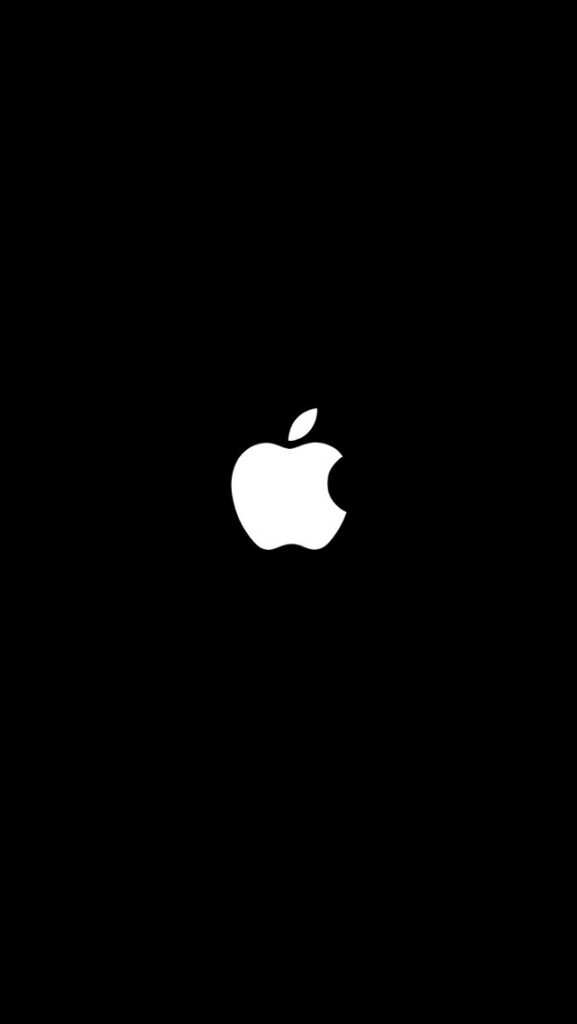
This is the best way to start an iPhone xs or XR.
8. Apple servers
Apple’s latest IOS version was immediately downloaded by a million people. Apple’s servers are unable to handle such high volumes of people wanting to download the latest version of ios.
Another reason your iPhone might not update is this. This problem is not fixable. It is best to let it go and then try again within 1-2 days. Be patient and don’t panic if the update doesn’t work. There are still a few options available.
9. Place your smartphone in DFU mode
It is crucial to rule out any possible software issues. The troubleshooting steps for a DFU are as follows:
- Plug your phone into your laptop
- Depending on the macOS, open iTunes or Finder.
- Release both volume buttons on your phone.
- Keep pressing the power button till your screen turns completely black
- All three buttons must be held.
- After 5 seconds, you can release all buttons but the Volume Down button.
- When your iPhone is recognized by your mac, press that button.
- Your phone now has DFY mode
- Restore your mac’s screen by clicking the restore button
- These steps will restore your iPhone.
10. Download and delete your IOS Update again
You can delete any update you have downloaded from the internet and then redownload the file. This is possible as follows:
- Navigate to Settings on Your iPhone
- Visit general
- Find iPhone storage
- Locate and click on the IOS Update button in the list of storage components
- Select the option to delete an update
- You can download the update through iTunes again or Settings.
We still offer one final resort if this fails.
11. Get in touch with apple support
Apple offers support channels that can help with any problems. You can find their repair services at apple stores. If you have issues with updating that are not solvable, you should contact apple support.
Apple’s online service allows you to submit your complaint and receive a response.
Conclusion
Despite the fact that iOS software updates are a great way to fix many problems, there have been some issues when updating Apple devices. These are the solutions that you will find to make this issue go away.
A tip: To prevent data loss, make sure your iPhone is always backed-up.
FAQs
My iPhone Is Not Updating
These issues include low storage, poor connection and enabled VPN. There are many more. This blog can help you solve all your problems. Sometimes software glitches can also cause problems. However, no one of these solutions will be effective in this situation.
Can I Keep Using my iPhone without Upgrading It?
All phones will work fine with the current update. Although you don’t have to get the most recent update, it is highly recommended. It will allow you to access more features to your iPhone than you would like to.
I Have an iPhone 6s That Isn’t Upgrading. What should I do?
While you might not have to deal with the problems mentioned above, there is a greater chance that your latest software update will cause issues.
If you own an iPhone 6 or iPhone 6s you will not be able update to ios14 updates. These updates can only be enjoyed after you upgrade to the iPhone 6s Plus or higher.
Which Devices Will Receive Apple’s Ios 16 Upgrades?
Apple claims that it will remove older models from its servers when they update to ios 16. The iPhone SE, iPhone 6s Plus and iPhone 6s Plus will be among the devices that are being discontinued.